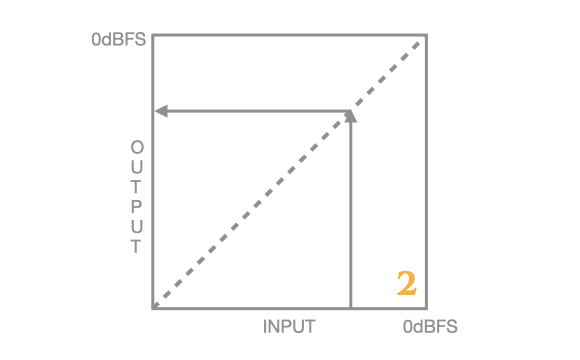01) Introducing Orange Clip
ORANGE CLIP is inspired by the unique stock clipper found in one of the most legendary digital audio workstations for modern music production. The clipper itself is simple, but it has a bold and unique sound that you have heard in many modern productions.
ORANGE CLIP
A Legendary Sound in Any DAW
ORANGE CLIP fills a void in my toolbox with a distinct sound that I have always struggled to recreate. It's a completely different tool than Gold Clip. While Gold Clip is a big-brain, high-precision mastering & mixing tool, Orange Clip is a simple production tool that recreates the classic blown-out tone that beat makers and electronic producers have grown to love for more than 25 years. But Orange Clip is not just for beat makers, it is prolific in any genre.
Orange Clip is inspired by the unique stock clipper found in one of the most legendary digital audio workstations for modern music production. The clipper itself is simple, but it has a bold and unique sound that you have heard in many modern productions. It inflates low frequencies, flattens highs, and smooths the mid-range in a relaxed and pleasing way. We re-engineered that infamous soft clipping sound and updated it to meet the needs of modern music mixing engineers and producers.
Orange Clip is a faithful recreation of that infamous sound. We carefully modeled the clipping, wave shaping, overload, dynamic and harmonic effects of that famed sound. Mathematically, it is identical. However, in addition to mathematically matching that famed sound, we also added some features that we think make Orange Clip eclipse the tool it was inspired by. And we also made it available in every DAW (AU, VST3, and AAX).
Orange Clip features a wave shaper, a true parallel mixer, a clip ceiling control, linkable I/O trims, realtime, offline, linear and minimum phase oversampling settings, and an animated transfer function display.
Are we crazy for spending an endless amount of time researching and emulating a stock DAW plugin that is more than 25 years old?
Yes
Did we do it anyhow?
Yes
Did we add a bunch of modern features?
Yes
Welcome to ORANGE CLIP
Watch this 10-minute overview video from Maria Elisa Ayerbe.
Be well,
Ryan Schwabe
Grammy-nominated and multi-platinum mixing & mastering engineer
Founder of Schwabe Digital
02) Using Orange Clip
ORANGE CLIP is a simple tool that might not even need a manual. There is essentially one knob that affects the sound, ORANGE. And it is right there in the center of the plugin.
ORANGE CLIP is a simple tool that might not even need a manual. There is essentially one knob that affects the sound, ORANGE. And it is right there in the center of the plugin.
The dB value displayed in the ORANGE knob indicates the knee's shape or size. The default is a Medium knee clipper with a value of -4.4 dB. If you turn it counter-clockwise to -51.8dB it is a Soft knee clipper. And if you turn it clockwise to 0.0dB it is a Hard knee clipper.
You will also need to gain the signal into the clipper (or wave shaper). Similar to Gold Clip, we created two ways for you to do this while maintaining perceived volume.
The first way is by linking the input and output trims. Simply click the 🔗 symbol above the transfer function.
Adjust the Input Trim to achieve the desired amount of clipping on the CLIP indicator above the input meter. Ideally, a range of 0 to +3 dB is recommended.
Additionally, you can use the Clip Ceiling to set the desired amount of clipping. The white Clip Ceiling bar floats over the input meter and looks like this…
Adjust the Clip Ceiling by lowering it over the input meter until the input signal exceeds the white ceiling line. Again the amount of clipping is shown in the CLIP display above the input meter. Generally, 0 to +3dB is good. If the CLIP display is negative, keep dragging the ceiling down until you get the desired amount.
Clipping occurs throughout that infamous DAW. It clips in the sampler, on tracks, and on the mix bus; everything might be clipping or overloading, and that is what makes it sound so unique.
Now, with Orange Clip, you can replicate all the overloading and crunching in any DAW. Based on my experiments, all of those types of overload utilize a variation of Orange Clip's distortions and wave shaping. We spent countless hours iterating until we found the exact mathematical equations that make up the sound of Orange Clip. It is everything you need to get that legendary sound, plus a lot more. Orange Clip is simple, clean, and robust, and it has been on every one of my mixes since I got the first alpha version.
That's it for now. Next time, we will get a little nerdy and talk about how transfer functions work.
Be well,
Ryan Schwabe
Grammy-nominated and multi-platinum mixing & mastering engineer
Founder of Schwabe Digital
Designer of Gold Clip & Orange Clip
p.s. If you haven't already, you can buy or rent-to-own ORANGE CLIP right here.
03) Understanding Transfer Functions
In the last post I spoke a bit about why I built ORANGE CLIP, its sound, and some basics about its functionality.
In the last post I spoke a bit about why I built ORANGE CLIP, its sound, and some basics about its functionality. Today, I want to talk about some nerdier stuff: the basics of transfer functions and wave shaping.
Orange Clip is technically a wave shaper. Before you can understand what a wave shaper is, it is important to understand how to read a transfer function. A transfer function is a simple way to display the input signal and output signal of a nonlinear process.
Image (1) shows a linear relationship between input and output. The X-axis shows the input, or source, the Y-axis shows the output, or destination. The dotted line shows the linear relationship between input and output.
As you can see on image (2), an input signal of -5dBFS produces an output signal of -5dBFS. The arrow shows the signal going into the processor from the bottom and out of the processor to the left. There is no change to the signal - it is a linear process. -5dBFS input = -5dBFS output.
Image (3) shows a non-linear gain change. The output signal is slowly reduced as the input signal increases. In this example, an input signal of -5dBFS has an output of -9dBFS. The arc of the gain change from input to output is what defines the wave shaper's sound and it's what took us so long to get right about Orange Clip. Changing the amplitude of a signal like this is by definition, distortion. By changing the shape of the waveform, we are not only changing the peaks but also adding harmonics and augmenting the tone of the signal.
By gradually changing the ascent and descent of the waveform with ORANGE, we change the tone of the track by rounding the waveforms. This process may seem simple, but it can significantly alter the overall tone of the record. It's important to note that this process occurs below the clip point, meaning that it will affect the record even if your clip value is 0dB, meaning no clipping.
In the next post, I'll go a little deeper into how wave shapers work.
Be well,
Ryan Schwabe
Grammy-nominated and multi-platinum mixing & mastering engineer
Founder of Schwabe Digital
Designer of Gold Clip & Orange Clip
p.s. If you haven't already, you can buy or rent-to-own ORANGE CLIP right here.
04) What is a Wave Shaper?
In the last post we spoke a little about how transfer functions and wave shapers work. Today we will dig in a little deeper into how wave shapers like ORANGE CLIP work.
In the last post we spoke a little about how transfer functions and wave shapers work. Today we will dig in a little deeper into how wave shapers like ORANGE CLIP work.
A wave shaper is a clipper, and a clipper is a wave shaper. They are essentially the same thing. It is an audio effect that changes the signal by applying a mathematical shaping function. What? In my mind, a more appropriate term would be "amplitude shaper" because it is changing gain in real-time, but nobody says that. A wave shaper changes the amplitude of the peaks instantaneously with a mathematical equation. Remember exponential functions in math class? Yeah, it's something similar to that.
When a traditional transfer function is used as a display for a processor, like above, it is assumed that the wave shaping is symmetric; meaning it is affecting the positive and negative side of the wave form in the same way. Not all wave shapers are symmetric, but Orange Clip is.
When we look at a waveform in a DAW (image above) we see both the positive and negative side of the waveform. Essentially when the speaker pushes out and when it pulls in. A traditional transfer function only shows one side of the waveform. If we were to show both sides of the waveform, the wave shaper display would look like the orange line on image (2). The dotted line represents the input and the orange line represents the wave shaped output.
For the image above, I super imposed Orange Clip's transfer function over the positive and negative side of a waveform to emphasize the concept.
That's just scratching the surface of transfer functions and wave shapers, but it should give you a better idea of what is happening when you watch that white ball bounce along the orange line of Orange Clip.
Next time we will go a little deeper on ORANGE processing.
Be well,
Ryan Schwabe
Grammy-nominated and multi-platinum mixing & mastering engineer
Founder of Schwabe Digital
Designer of Gold Clip & Orange Clip
p.s. If you haven't already, you can buy or rent-to-own ORANGE CLIP right here.
05) What is a ORANGE Processing?
The ORANGE setting determines the size and shape of the wave shaping applied to the track. You can consider it a threshold on a compressor. It is the level at which the signal starts to wave shape or compress.
In the last post, I spoke about how wave shapers work, and today we will get into ORANGE processing. Surprise, it is a wave shaper.
The ORANGE setting determines the size and shape of the wave shaping applied to the track. You can consider it a threshold on a compressor. It is the level at which the signal starts to wave shape or compress. It is the length of the wave shaping down from the ceiling setting. The ORANGE setting goes from 0.0 dBFS (hard clipping) to -51.8 dBFS (soft clipping / shaping). The ORANGE dB value is where the wave shaping begins and the ceiling setting is where the curve ends.
If you set ORANGE to 0.0dB (clockwise) the transfer function is linear (a strait line) up until the clip ceiling setting. With this setting the processor is not wave shaping, it is hard clipping into a brick wall at the clip ceiling setting. This tends to sound brighter, more aggressive and sometimes crunchy.
If you set ORANGE to -51.8 (counter-clockwise), the input signal starts to wave shape at -51.8 dB below the ceiling setting. This is a soft knee curve that smooths out and takes the bite out of the signal. If there is a clicky or pointy kick drum in the mix, it will push that pointy sound further into the track and make things sound more round.
The default setting of -4.4 dB starts to wave shape 4.4 dB below the clip ceiling setting. This medium knee curve works in many situations and has a pleasing tone that smooths the midrange and subtly expands the lows. If you want it to sound softer and deeper, turn ORANGE counterclockwise. If you want it harder or firmer, turn clockwise.
You can think of the orange as a tone knob, but in reality, it is changing the tone by drastically affecting the dynamics of the track. If you add in some clipping and you are now are intermixing tone and distortion.
That should be enough to give you an idea of the power of Orange Clip. In the next post we will talk a bit about the ceiling, trims and metering.
Be well,
Ryan Schwabe
Grammy-nominated and multi-platinum mixing & mastering engineer
Founder of Schwabe Digital
Designer of Gold Clip & Orange Clip
p.s. If you haven't already, you can buy or rent-to-own ORANGE CLIP right here.
06) Using the Ceiling, Trims & Metering
The ceiling control floats over the input meter, allowing you to clip extremely low-level signals without changing the input trims.
In the last post I spoke about the power of ORANGE processing and today I want to talk a bit about some of the controls and displays of Orange Clip and what they mean.
CEILING CONTROL
The ceiling control floats over the input meter, allowing you to clip extremely low-level signals without changing the input trims. If a snare drum peaks at -24dBFS, you can pull the clip ceiling down to -25dBFS and get 1dB of clipping. You can then adjust the ORANGE setting to get the desired hard, medium, or soft knee clipping. It simplifies the clipping process by moving the clip point away from 0.0dBFS. The ceiling setting determines the top of the wave shaper and ORANGE determines the bottom. By adjusting the ceiling, you are moving the clip point down and away from 0.0dBFS. If the ceiling is set to -6dBFS and ORANGE is set to -10dB, then wave shaping will start at -16dBFS. The input signal below -16dBFS will be linear, and the signal above -6dBFS will be approaching hard clipping.
INPUT TRIM
Input trim is applied to the input signal and the input meter shows the input signal + input trim. The trim floats over the input meter and allows for +/- 12dB of gain. So, if you push up the input trim, you will see that gain push the meter closer to the clip ceiling.
OUTPUT TRIM
Output trim is applied to the entire plugin output after the true parallel mixer. If the output exceeds 0.0dBFS then the PEAK display will turn orange and show a positive value. Double click to reset.
TRIM LINK
Trim Link floats over the transfer function allows you to maintain perceived loudness when changing input or output trim. When turning the input trim up by 1dB, Gain Link will turn the output down by 1dB. Just like Gold Clip.
METERS
The input and output meters are white and fade to orange as the waveshaping intensifies. When the signal crosses the white ceiling on the input meter, the signal is clipping or approaching clipping, depending on the curve of the knee.
CLIP VALUE
When the signal goes above the clip ceiling on the input meter the clip value will turn orange and show a positive number. That number theoretically implies clipping, but it depends on the shape of the knee that you are using. If you are using a hard knee of 0.0, then it will show the dB that was clipped off the peaks. If you are using a soft knee, then it shows the amount of signal above the ceiling that was wave shaped down, but not necessarily hard clipped.
OUTPUT PEAK LEVEL
If the output signal goes above 0.0dBFS the PEAK display will turn orange and show a positive value. To bring the output below 0.0dBFS simply use the output trim to reduce the output to an appropriate level.
That's it for now. In the next post, I'll talk about the power of the true parallel mixer.
Be well,
Ryan Schwabe
Grammy-nominated and multi-platinum mixing & mastering engineer
Founder of Schwabe Digital
Designer of Gold Clip & Orange Clip
p.s. If you haven't already, you can buy or rent-to-own ORANGE CLIP right here.
07) Using the True Parallel Mixer
In the last email we talked about some metering and user controls of ORANGE CLIP. Today we will discuss the power of the the true parallel mixer.
In the last post we talked about some metering and user controls of ORANGE CLIP. Today we will discuss the power of the the true parallel mixer.
We believe in allowing you to control everything about your mix, so we added a true parallel mixer to Orange Clip, just like we did for Gold Clip.
With almost all DAWs running at 32bit float you have 1528dB of dynamic range to work with. Your DAW has all the bandwidth it needs to handle parallel processing, but it’s your responsibility to manage your session gain-staging and not overload your mix bus or plugins. You should try to keep Orange Clip‘s output below 0.0dBFS, but the output can go well above that if you choose.
Orange Clip gives you individual control of both the dry and wet signals. That means you can unlink the dry and wet and create your own blends that go beyond percent-based blends you find on most plugins. However, if you prefer that style of dry/wet, just leave the parallel mixer in the default state, and you have it.
When Link is on, the faders operate like a traditional dry/wet fader found on most plugins. When Link is off, the dry and wet faders work independently, making Orange Clip a true parallel processor. You must be careful when using the mixer unlinked because you can make the signal twice as loud by setting both the dry and wet faders to 0.0 dBFS, and that will most likely clip processors following Orange Clip. Use the output trim to lower the output if it is above 0.0 dBFS.
There are endless creative possibilities with the true parallel mixer. You can put the dry at full volume and blend in a hyper clipped signal. Or, clip the signal and then re-introduce dry peaks to the blend.
Thats it for now. In the next post we will discuss oversampling in Orange Clip.
Be well,
Ryan Schwabe
Grammy-nominated and multi-platinum mixing & mastering engineer
Founder of Schwabe Digital
Designer of Gold Clip & Orange Clip
08) Oversampling in Orange Clip
Today we will dig into the basics behind the oversampling in ORANGE CLIP. We spent months getting the wave shaping in ORANGE CLIP just right, and then added all of the oversampling functionality of GOLD CLIP.
In the last post we spoke about some of the uses of the parallel mixer. Today we will dig into the basics behind the oversampling in ORANGE CLIP.
We spent months getting the wave shaping in ORANGE CLIP just right, and then added all of the oversampling functionality of GOLD CLIP.
I designed Gold Clip and Orange Clip to have a consistent sound regardless of the sampling rate of your DAW. To achieve this, we programmed the oversampling rate to modulate depending on the sample rate of the session. That way, High, Pristine and Extra Pristine sound exactly the same, regardless of the sample rate of your session. Let me break down how it works.
OVERSAMPLING RATE
OFF - 0x (44.1kHz & 48kHz sessions), 0x (88.2kHz and 96kHz sessions)
High - 4x (44.1kHz & 48kHz sessions), 2x (88.2kHz and 96kHz sessions)
Pristine - 8x (44.1kHz & 48kHz sessions), 4x (88.2kHz and 96kHz sessions)
Extra Pristine - 16x (44.1kHz & 48kHz sessions), 8x (88.2kHz and 96kHz sessions)
Orange Clip allows you to select separate sample rates for real-time processing and offline bouncing. This allows you to monitor with a lower hit to your CPU but render/bounce with extreme oversampling.
OVERSAMPLING TYPE
Linear Phase – Uses a custom linear phase oversampling technique. This option is suggestion if you are doing parallel processing within Orange Clip.
Minimum Phase – Uses a custom minimum phase over sampling technique. This option is sometimes better for low frequency transient information that does not require parallel processing. When in minimum phase mode the delta function will present some of the phase rotation that is common with minimum phase oversampling. Phase rotation is completely normal behavior and is common in many audio processors.
Thats about it for oversampling. We tried to make it simple and strait-forward so you don't have to waste time thinking about it. In the post email we will talk about some of the precision and detail that went into designing Orange Clip.
Be well,
Ryan Schwabe
Grammy-nominated and multi-platinum mixing & mastering engineer
Founder of Schwabe Digital
Designer of Gold Clip & Orange Clip
p.s. If you haven't already, you can buy or rent-to-own ORANGE CLIP right here.
09) Developing Orange Clip
We spent an endless amount of time trying to determine the exact mathematical equation that makes ORANGE CLIP sound so good, and that equation matches its inspiration in every detail: dynamically, harmonically, and sonically.
We spent an endless amount of time trying to determine the exact mathematical equation that makes ORANGE CLIP sound so good, and that equation matches its inspiration in every detail: dynamically, harmonically, and sonically.
Below is an animated transfer function that shows the dynamic response of ORANGE CLIP and its inspiration. The animated orange line shows the dynamic response of ORANGE CLIP between the Hard Knee (0.0dB) and 100% Soft Knee (-58.1dB) settings.
The green dotted line shows OC's inspiration at 100% Soft Knee. The red dotted line shows the 75% Soft Knee setting, and the purple dotted line shows the 50% Soft Knee setting. As you can see, the curve of ORANGE CLIP perfectly matches each plot of its inspiration. Dynamically, it is 100% identical.
Next we will look at the harmonic response of ORANGE CLIP compared to its inspiration. The below graph shows the harmonics generated by each process when fed a 100Hz sine wave. Again, as you can see, the harmonic make up of each processor is identical.
Getting these details right took months of research, testing, trial and error until we finally figured it out. We were searching for a needle in an exponential function haystack but we found it, and now ORANGE CLIP is yours to enjoy in your DAW of choice.
Be well,
Ryan Schwabe
Grammy-nominated and multi-platinum mixing & mastering engineer
Founder of Schwabe Digital
Designer of Gold Clip & Orange Clip
p.s. If you haven't already, you can buy or rent-to-own ORANGE CLIP right here.